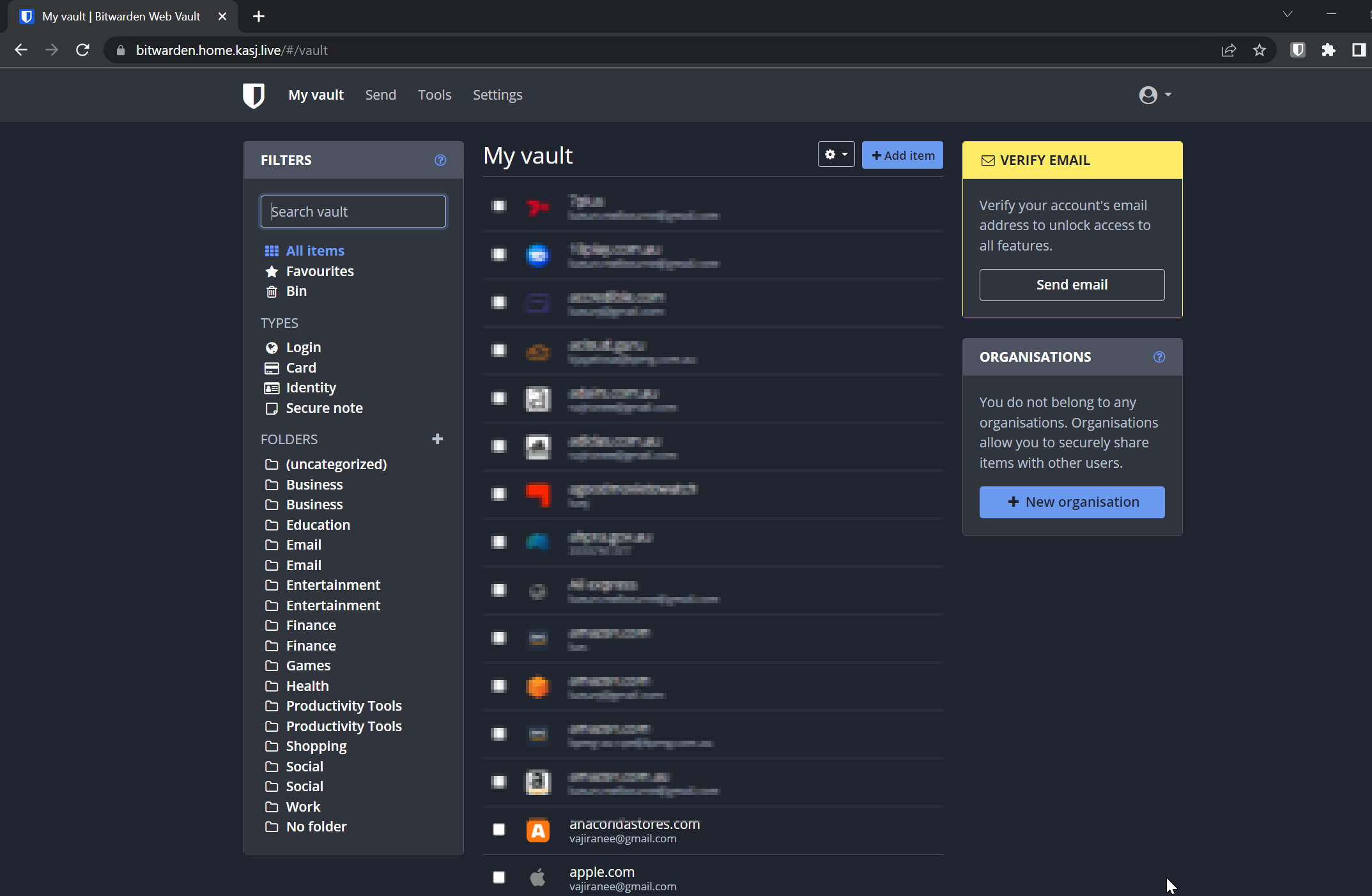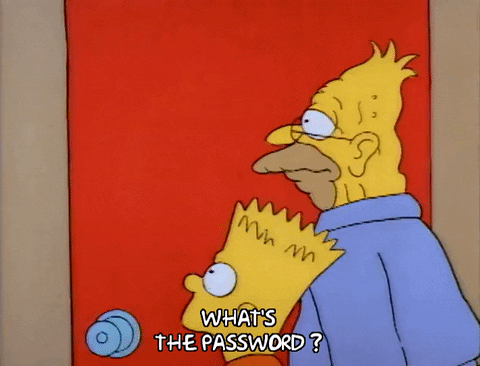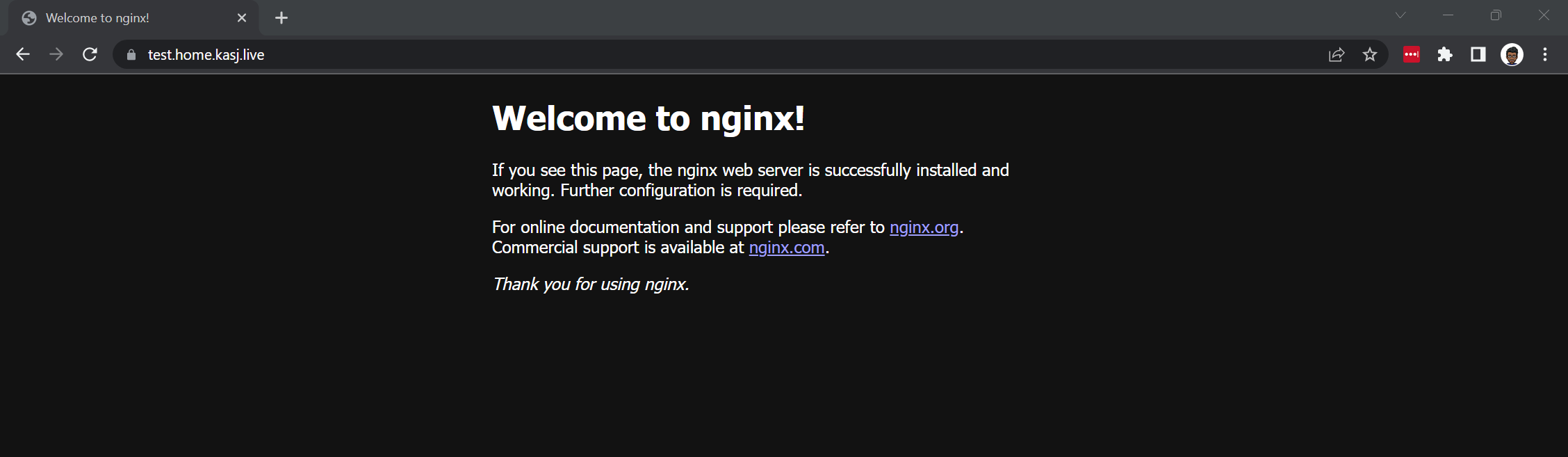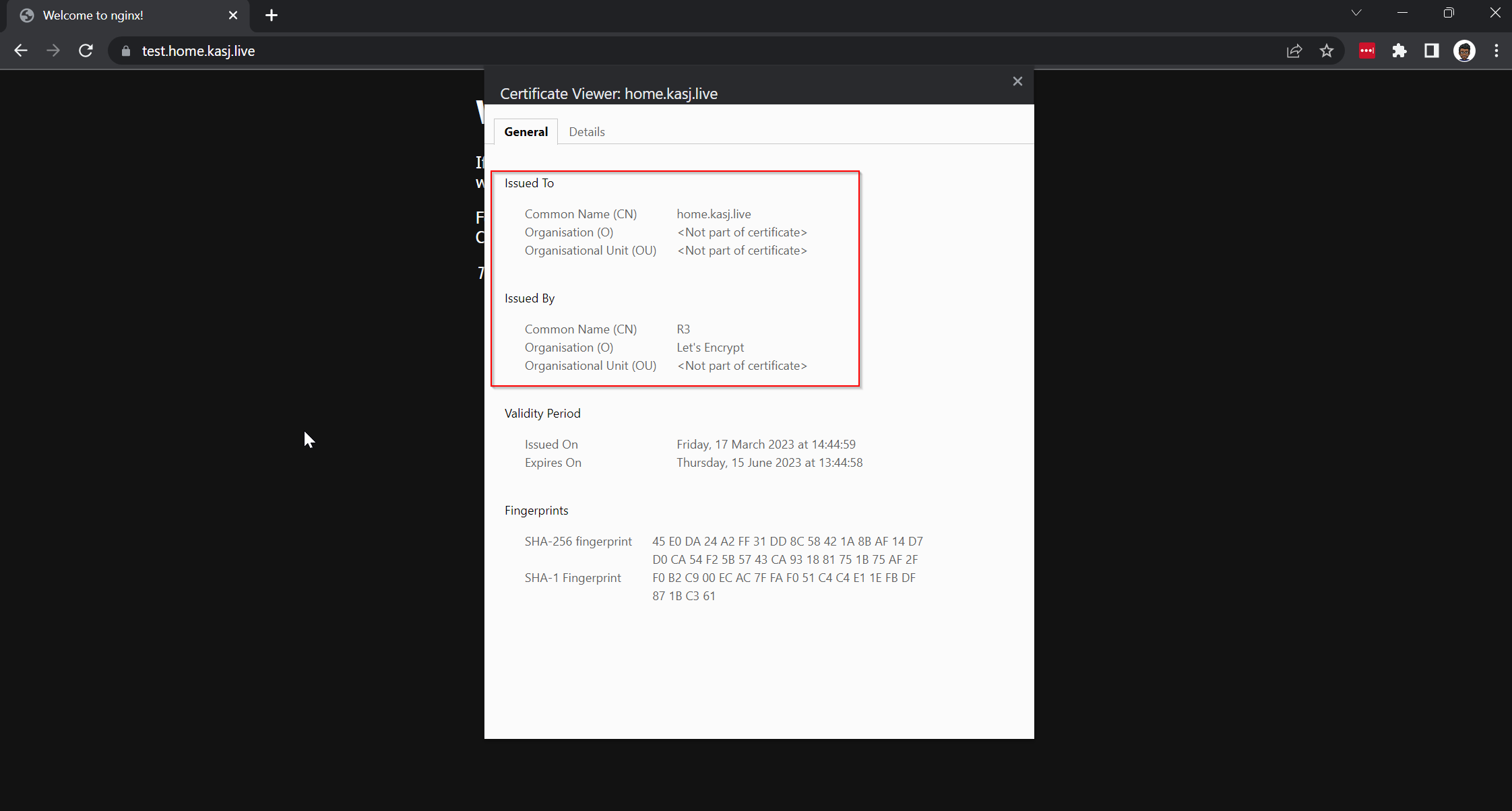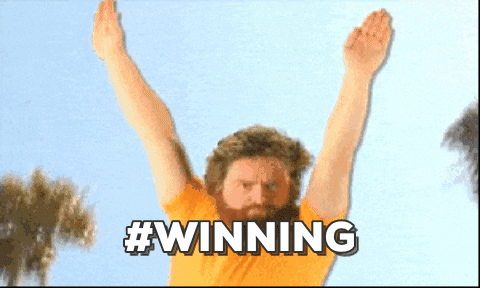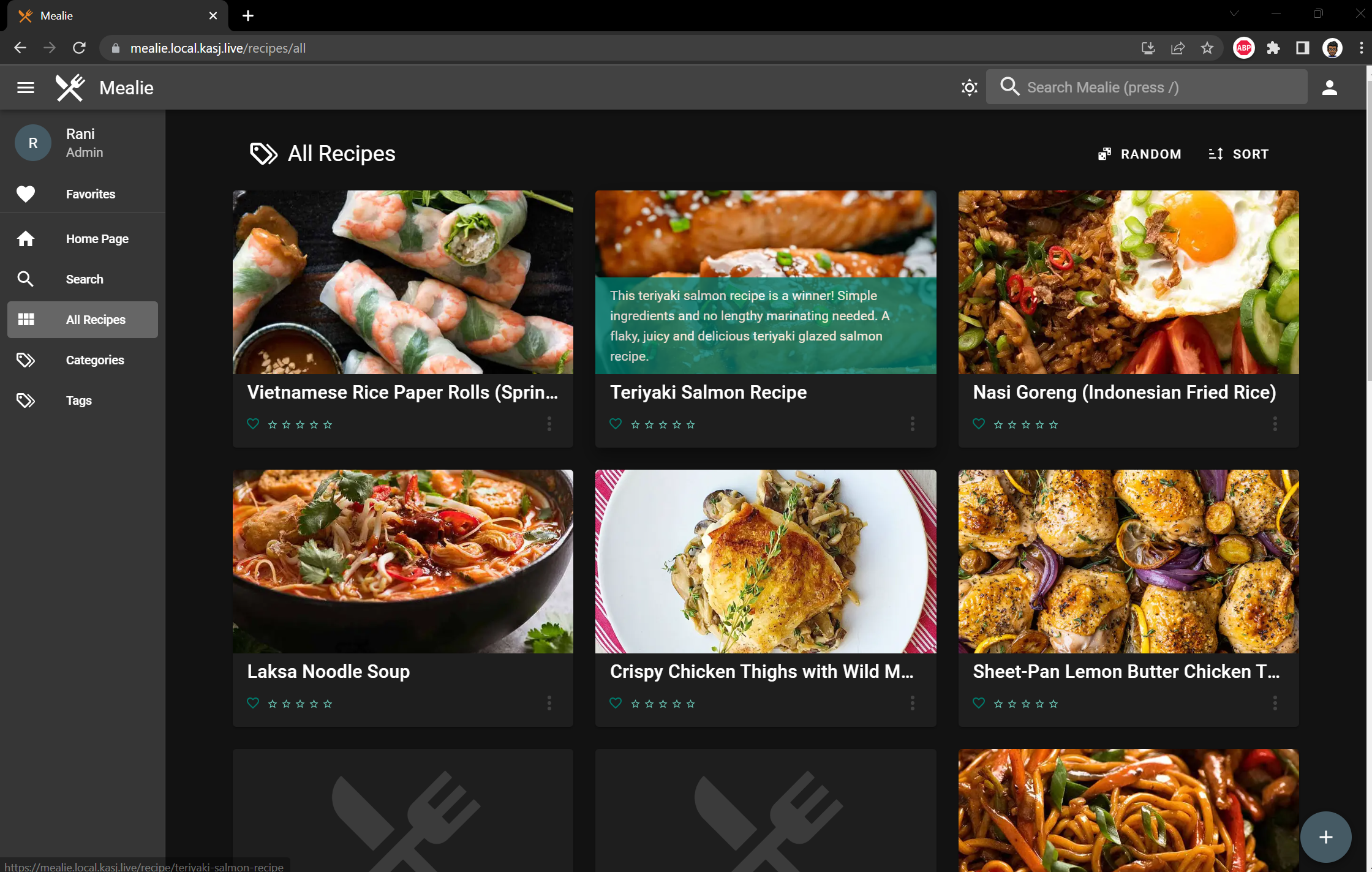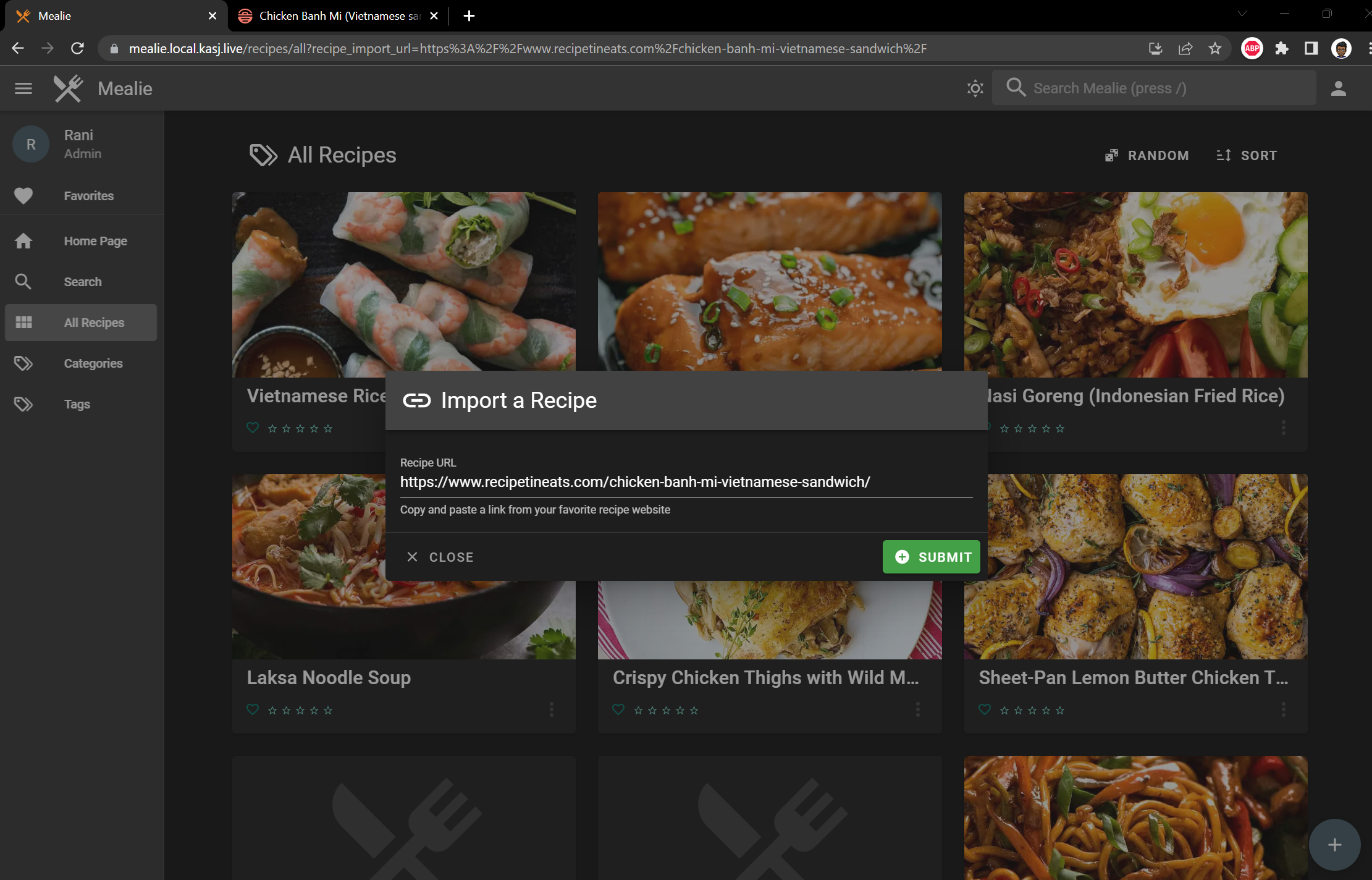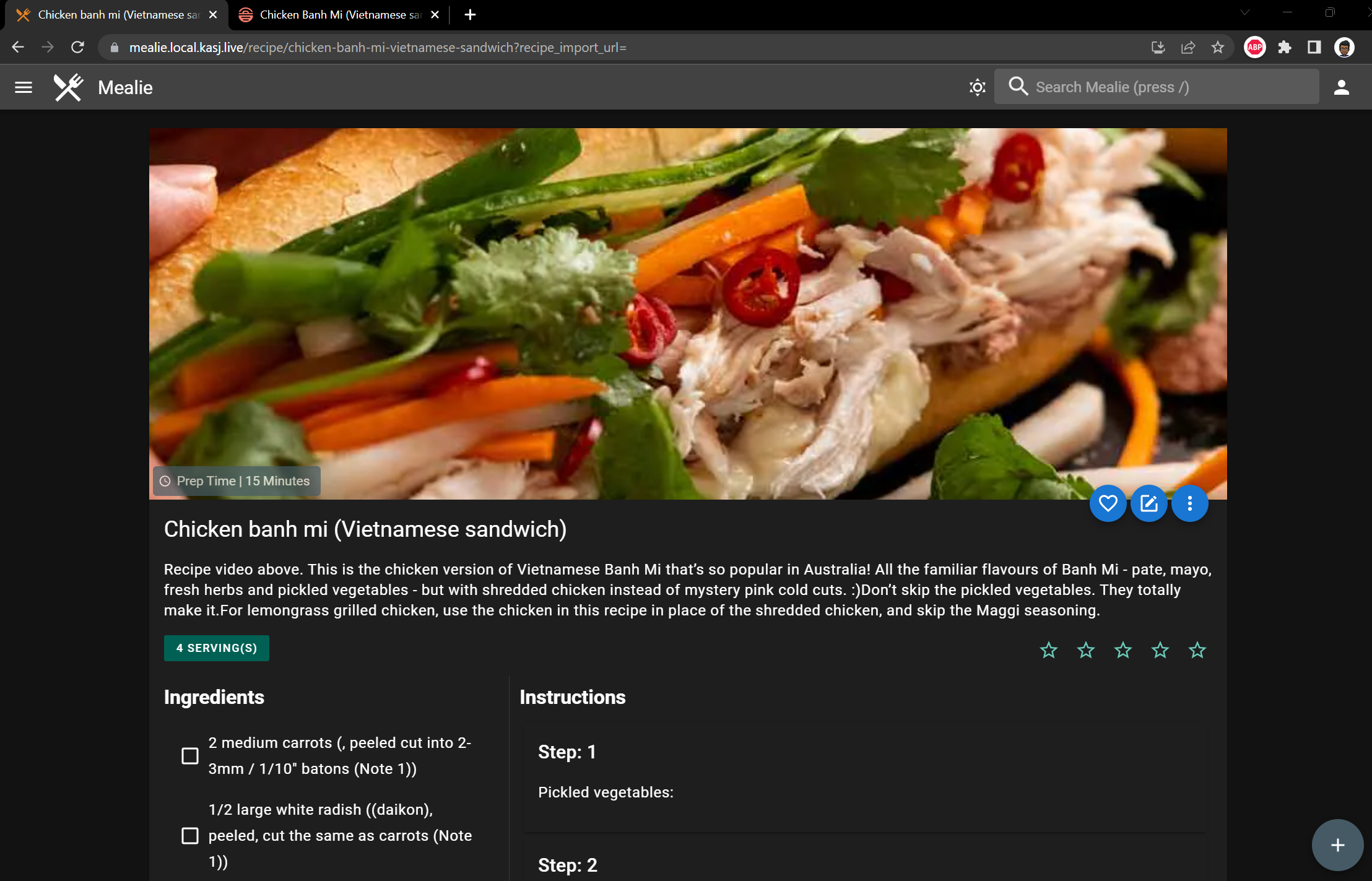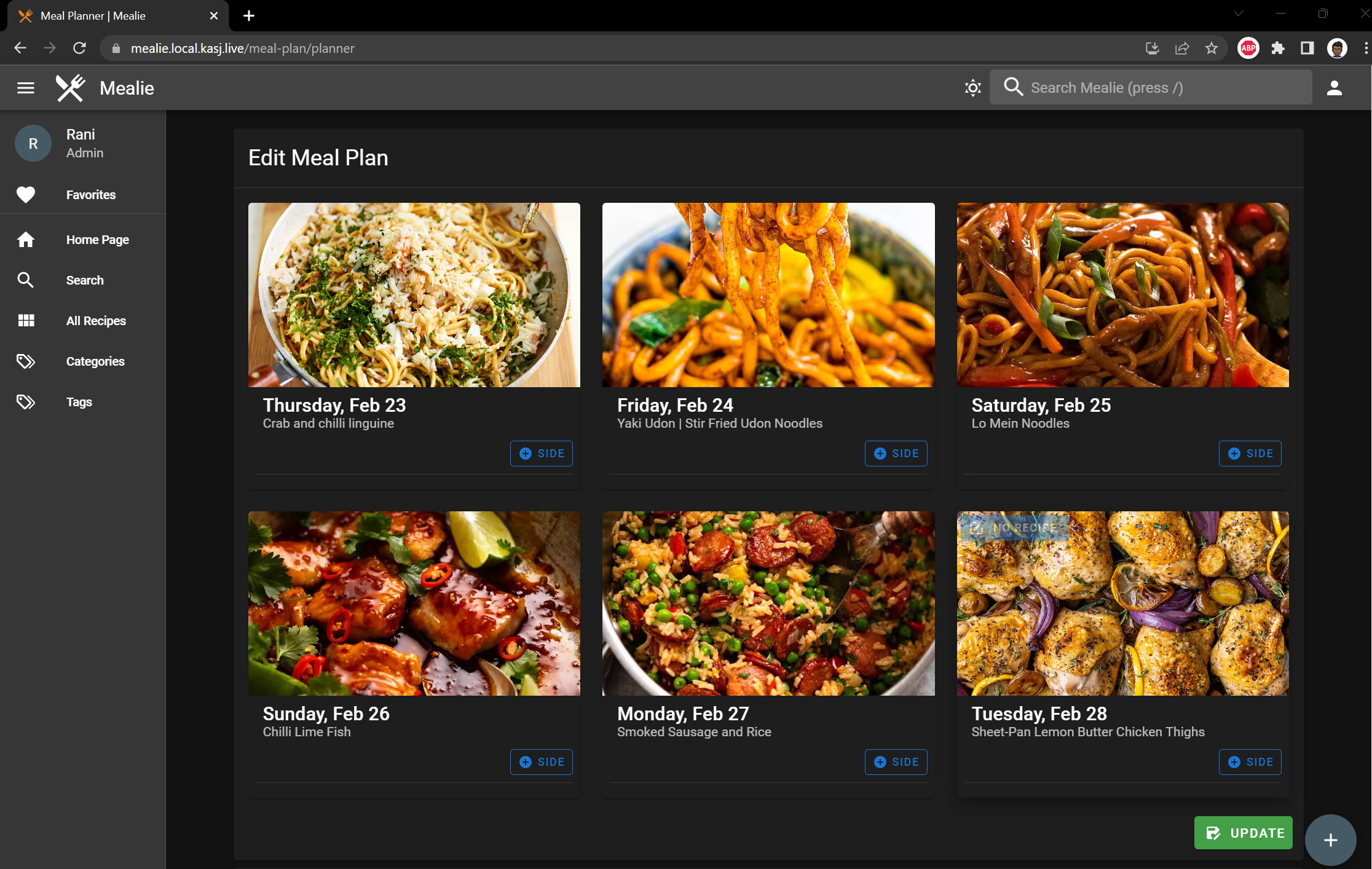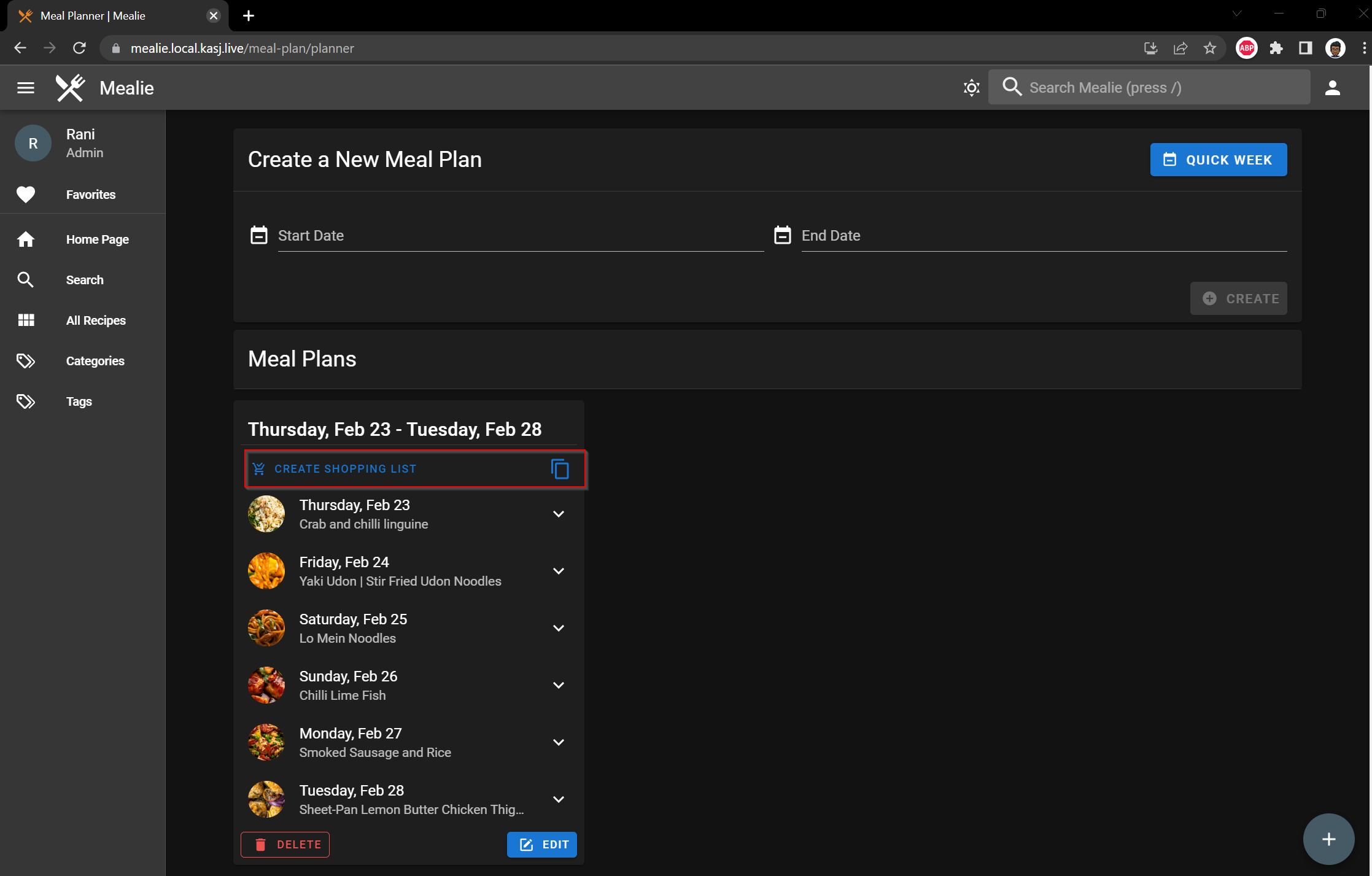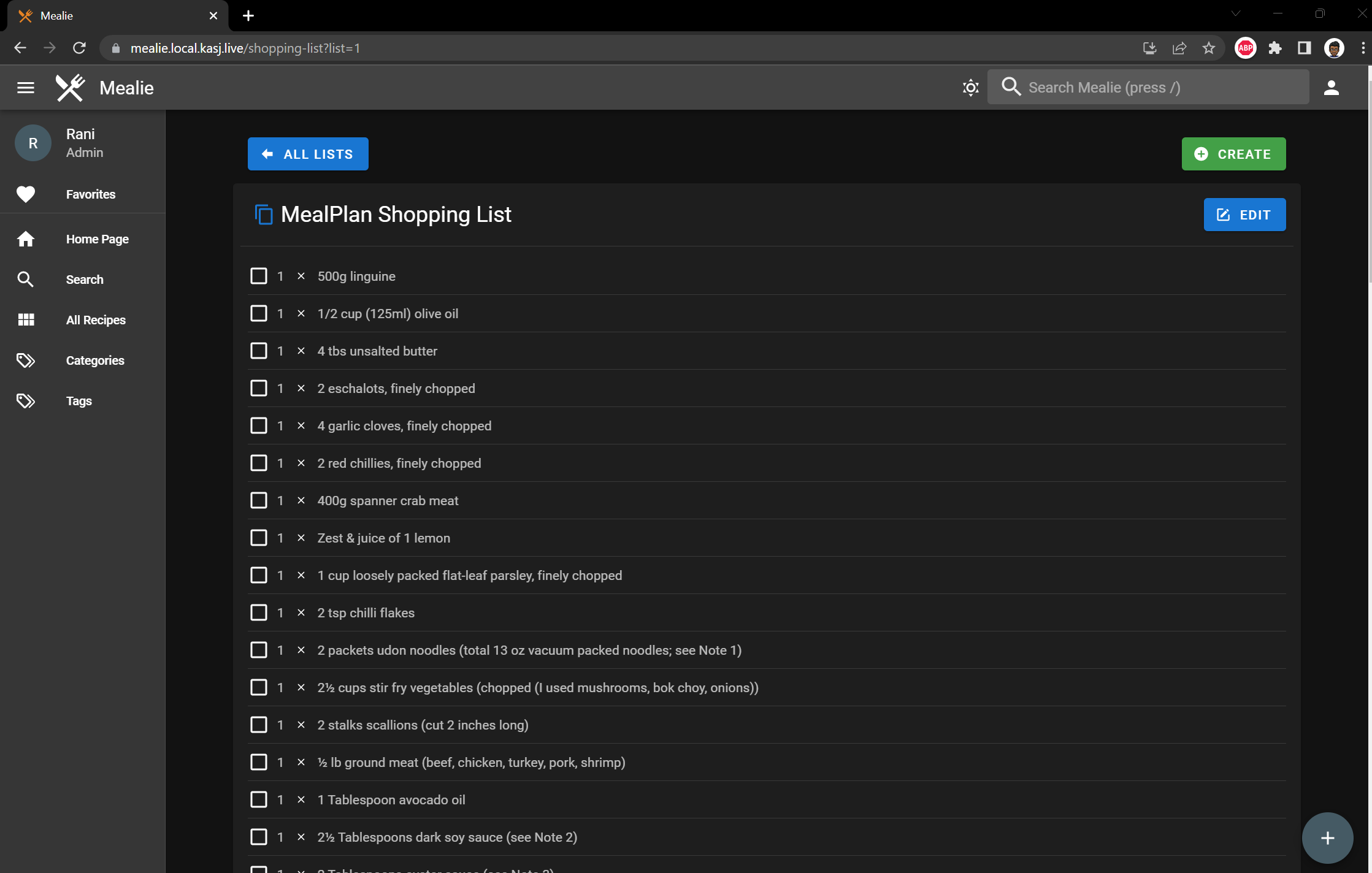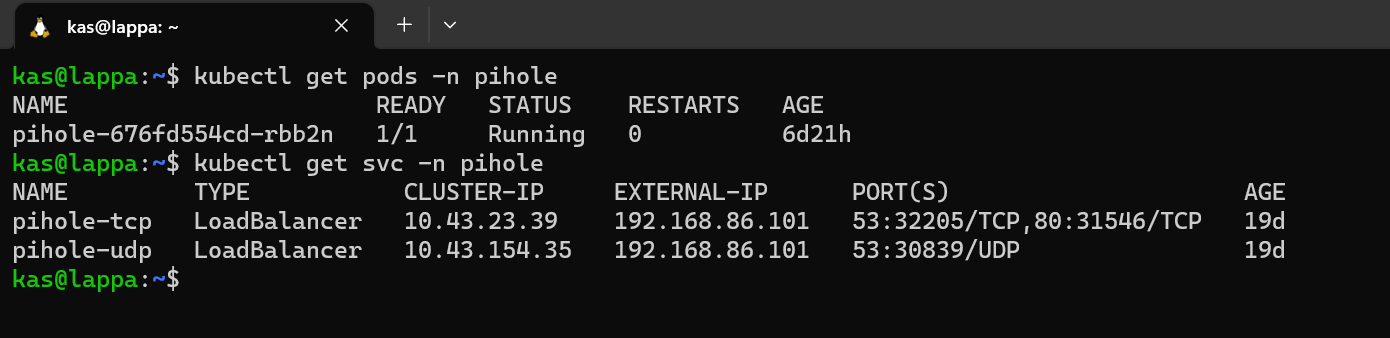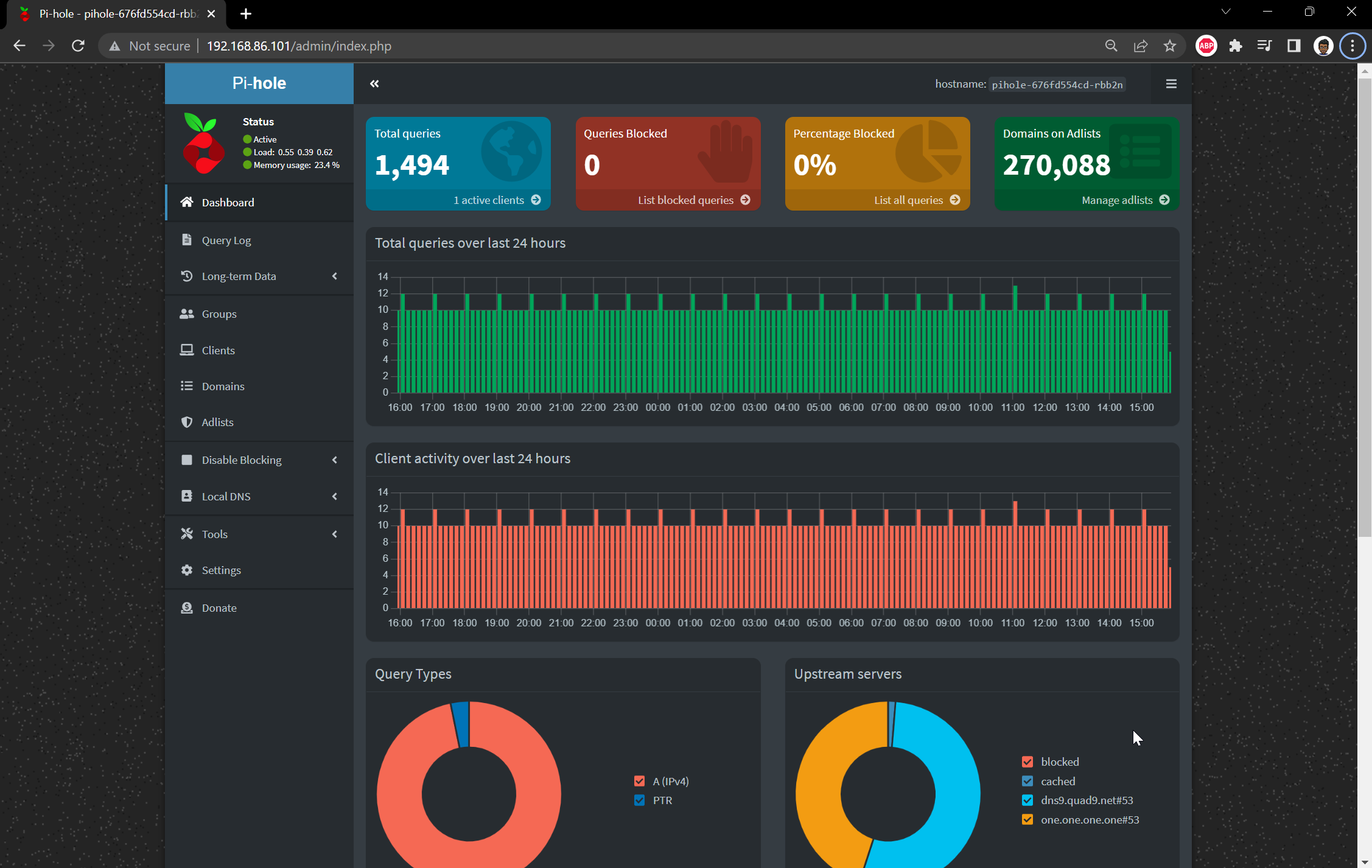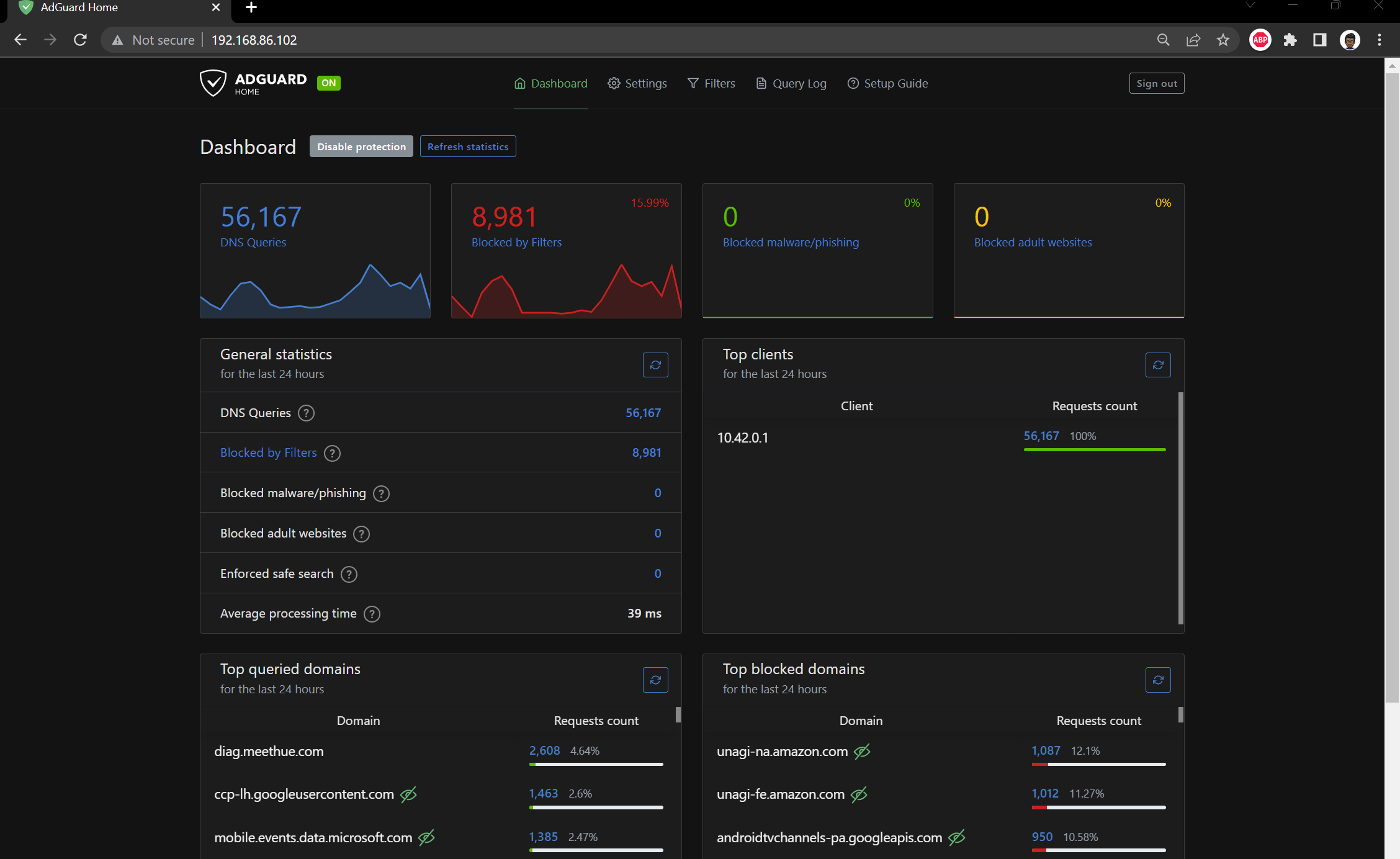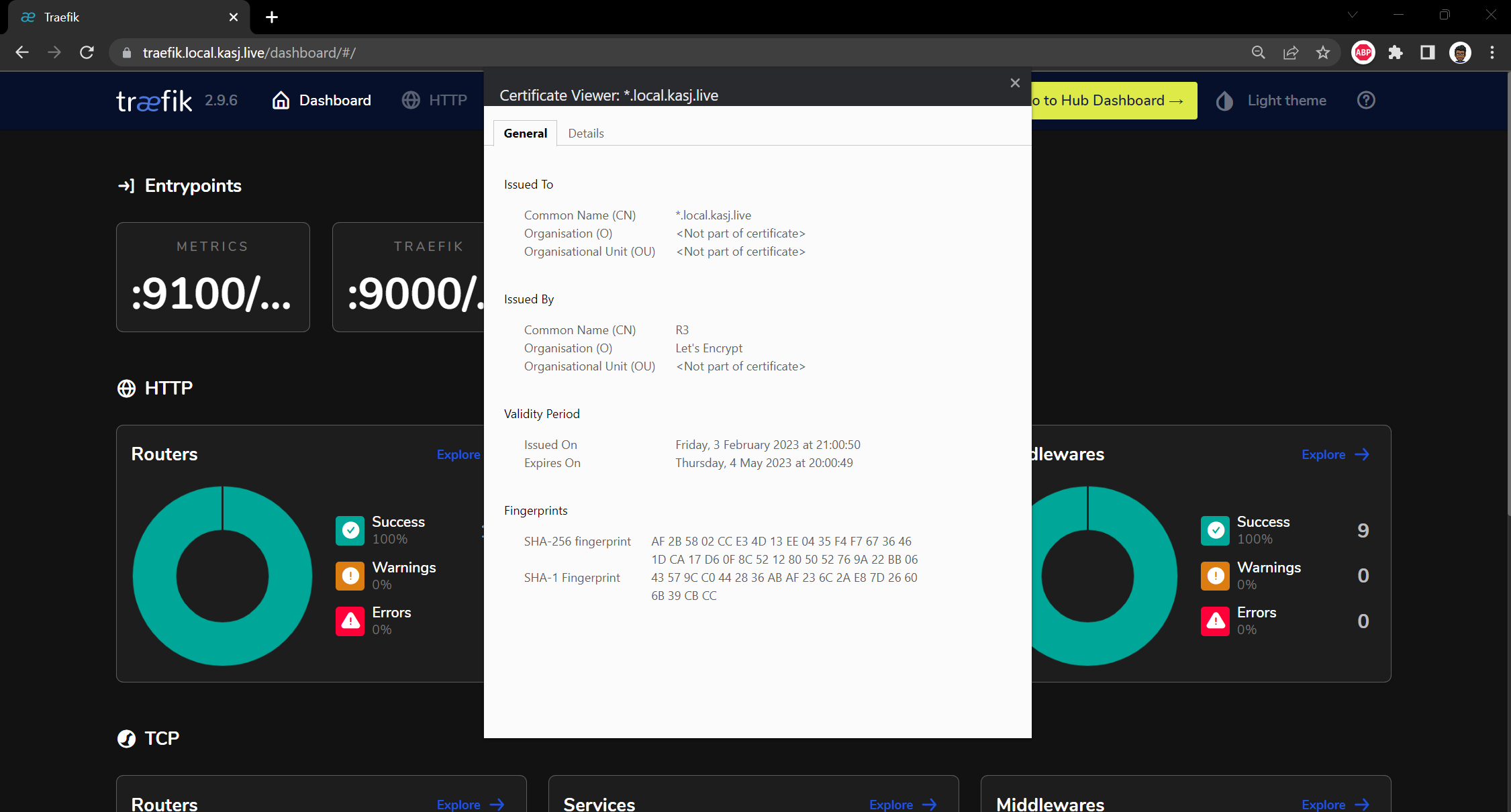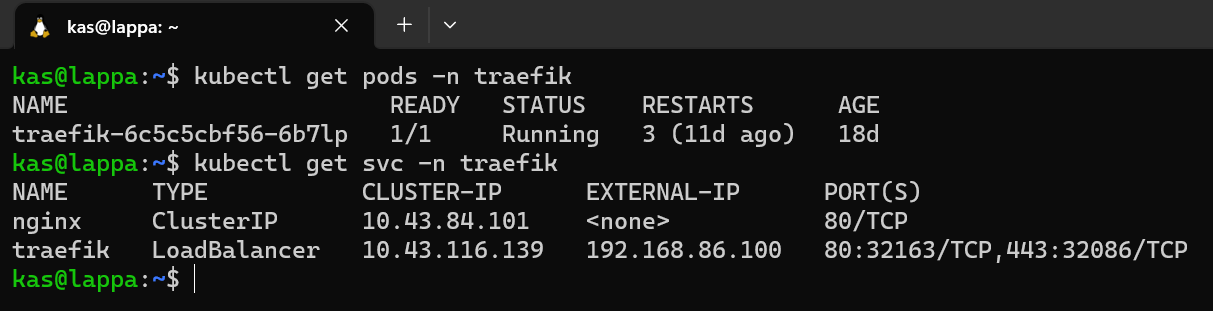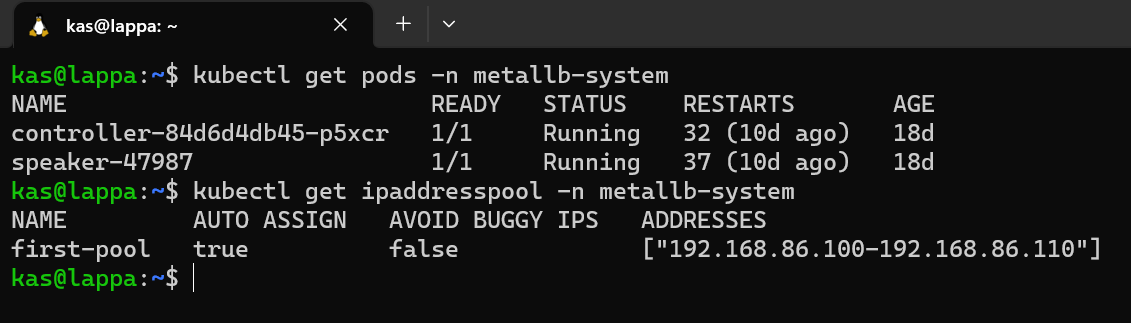I've always been meaning to add an adblocker to my home network and now with the additional need to have internal hostnames for my services this would be a great time to put one in. There were two great open source solutions to consider:
Pihole - Pi-hole is a general purpose network-wide ad-blocker that protects your network from ads and trackers without requiring any setup on individual devices. It is able to block ads on any network device
Adguard Home - AdGuard Home is a network-wide software for blocking ads & tracking. After you set it up, it’ll cover ALL your home devices, and you don’t need any client-side software for that.
Honestly I really can't tell the difference so I decided to install both to trial!
Pihole
Installing Pihole
I wanted to create a bit of a file structure with all the required manifests which I can deploy at once:
01-pihole-namespaces.yaml - manifest to create a namespace02-pihole-configs.yaml - manifest to specify configuration values such as whitelist domains and blocklists03-pihole-deployment.yaml - manifest to specify deployment of pihole such as the container location04-pihole-service.yaml - manifest to specify by port mappings and service exposure between container and pod
Worth noting here that I would normally be adding a pihole-ingress.yaml file here too to specify my traefik ingressRoute b resource but I won't be using traefik for this pihole or adguard home (as it will be a dns server)
I also found out that you can run kubectl apply -f on and entire folder which deploys all the manifests within the folder specified so in my case:
Testing Pihole
As mentioned earlier, I didn't use Traefik for this service so I'm expecting that Metallb assigned a separate IP address allocated.
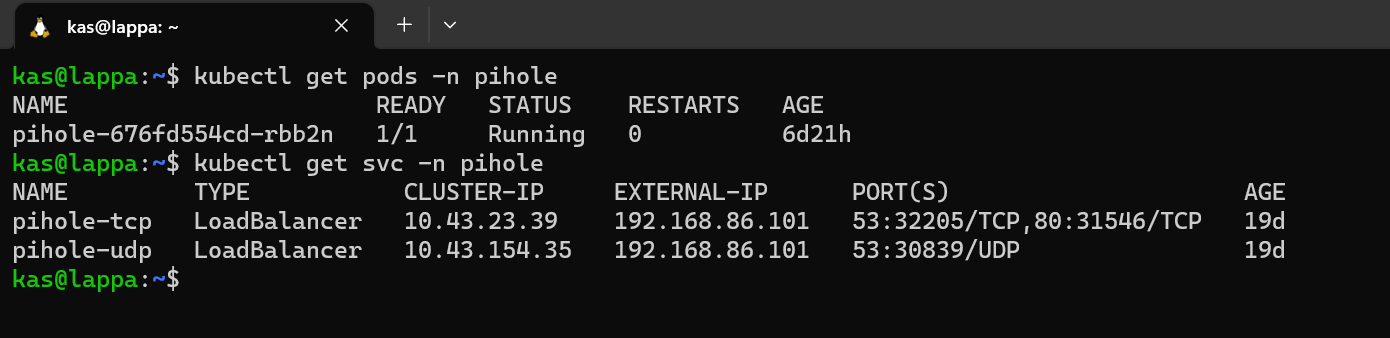
Looks good, so I just need to navigate to http://192.168.86.101/admin in my webbrowser to get to the admin portal
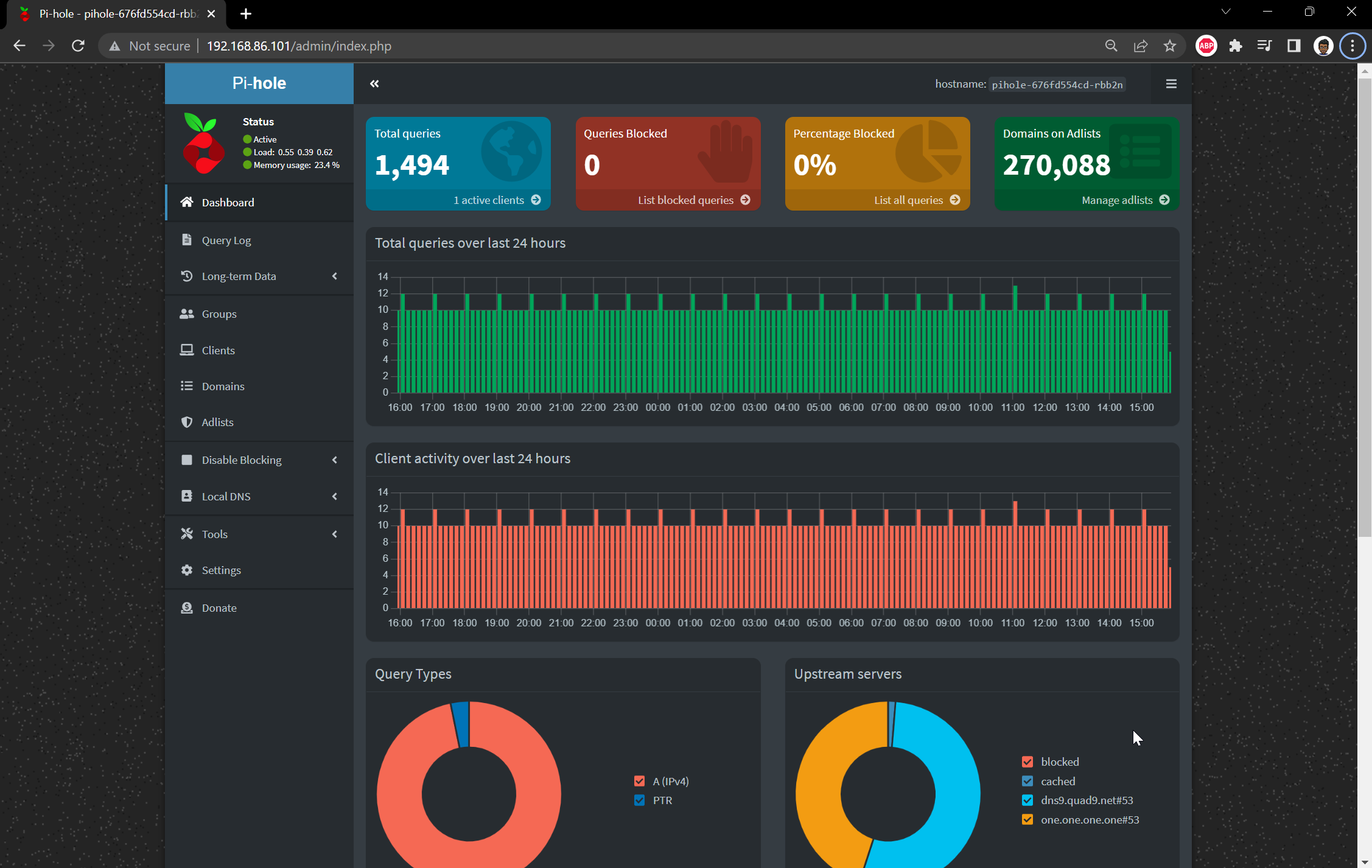
An voila! Happy days. I can now use this as my DNS server, define some local DNS entries and start blocking some ads!
Adguard Home
Installing Adguard Home
I thought I'd try installing Adguard Home slightly differently and use the Kompose tool instead. Kompose is simple, you give it a docker-compose.yaml and it outputs a set of kubernetes manifests for you.
First things first, we need a docker-compose file so I head on over to docker hub to grab one for adguard. The docker-compose file looks like this:
docker-compose.yaml
version: '3.3'
services:
adguard:
container_name: adguardhome
restart: unless-stopped
volumes:
- '/my/own/workdir:/opt/adguardhome/work'
- '/my/own/confdir:/opt/adguardhome/conf'
ports:
- '53:53/tcp'
- '53:53/udp'
- '67:67/udp'
- '68:68/udp'
- '80:80/tcp'
- '443:443/tcp'
- '443:443/udp'
- '3000:3000/tcp'
- '853:853/tcp'
- '784:784/udp'
- '853:853/udp'
- '8853:8853/udp'
- '5443:5443/tcp'
- '5443:5443/udp'
image: run
After installing kompose, all I run kompose convert to give my manifest files. Kompose gives me the following manifest files:
adguard-claim0-persistentvolumeclaim.yamladguard-claim1-persistentvolumeclaim.yamladguard-deployment.yamladguard-service.yaml
To see the manifest in detail, I've included them in the Appendix below.
I did need to make a slight change to the adguard-service.yaml auto generated file and that was to add the LoadBalancer service type. This tells Kubernetes that I needed and external IP from Metallb
Finally I create a namespace and run all manifests with:
kubectl create namespace adguard
kubectl apply -f adguard/ -n adguard
Testing Adguard Home
As with PiHole, I was expecting to see the pods running and an external IP that I could navigate to with my browser:

Sweet - looks like 192.168.86.102 was allocated.
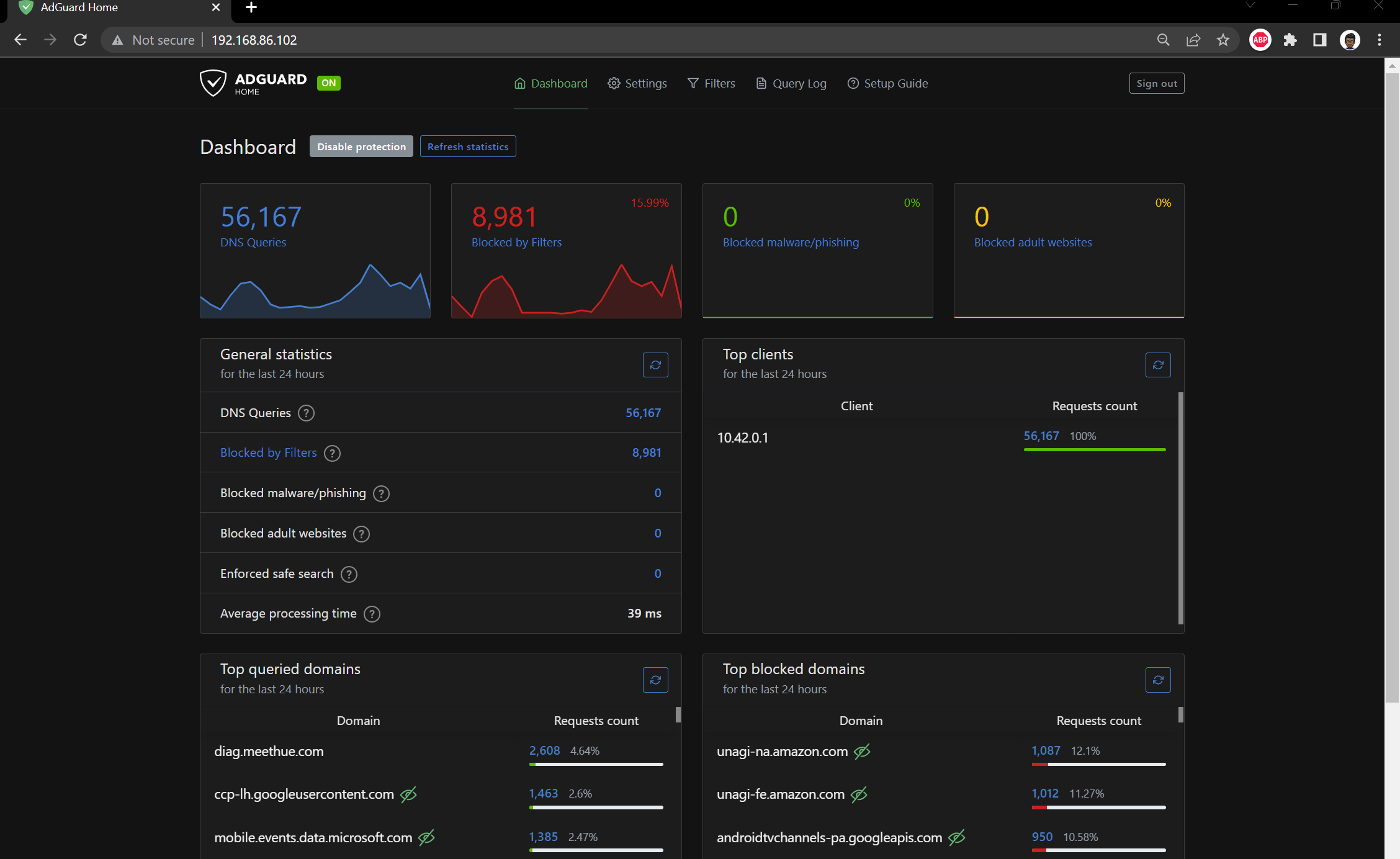
Closing thoughts
Both Pihole and Adguard Home are very similar from a feature set perspective so I haven't really managed to separate them as yet. If I was being super picky I'd say that Pihole is slightly more customisable with blocklists and Adguard Home has a slightly better UI. I haven't decided if one it better than the other so I'll keep them both running for now and switch DNS Servers from time to time.
Appendix
Pihole Manifests
For those interested in the manifests here they are:
Namespace
01-pihole-namespaces.yaml
apiVersion: v1
kind: Namespace
metadata:
name: pihole
Configuration
02-pihole-configs.yaml
apiVersion: v1
kind: ConfigMap
metadata:
name: custom.list
namespace: pihole
data:
custom.list: |
192.168.86.41 k3smaster
192.168.86.40 k3snode01
192.168.86.100 traefik.local.kasj.live
192.168.86.101 pihole.local.kasj.live
192.168.86.100 dash.local.kasj.live
192.168.86.100 grocy.local.kasj.live
192.168.86.100 kuma.local.kasj.live
192.168.86.100 cloud.local.kasj.live
192.168.86.100 portainer.local.kasj.live
192.168.86.100 argocd.local.kasj.live
---
apiVersion: v1
kind: ConfigMap
metadata:
name: adlists.list
namespace: pihole
data:
adlists.list: |
https://raw.githubusercontent.com/StevenBlack/hosts/master/hosts
https://adaway.org/hosts.txt
https://v.firebog.net/hosts/AdguardDNS.txt
https://v.firebog.net/hosts/Admiral.txt
https://raw.githubusercontent.com/anudeepND/blacklist/master/adservers.txt
https://s3.amazonaws.com/lists.disconnect.me/simple_ad.txt
https://v.firebog.net/hosts/Easylist.txt
https://pgl.yoyo.org/adservers/serverlist.php?hostformat=hosts&showintro=0&mimetype=plaintext
https://raw.githubusercontent.com/FadeMind/hosts.extras/master/UncheckyAds/hosts
https://raw.githubusercontent.com/bigdargon/hostsVN/master/hosts
https://v.firebog.net/hosts/static/w3kbl.txt
---
apiVersion: v1
kind: ConfigMap
metadata:
name: whitelist.txt
namespace: pihole
data:
whitelist.txt: |
ichnaea.netflix.com
nrdp.nccp.netflix.com
androidtvchannels-pa.googleapis.com
lcprd1.samsungcloudsolution.net
Deployment
03-pihole-deployment.yaml
as@lappa:~$ cat home-lab/prod-apps/pihole/03-pihole-deployment.yaml
apiVersion: apps/v1
kind: Deployment
metadata:
labels:
app: pihole
name: pihole
namespace: pihole
spec:
replicas: 1
selector:
matchLabels:
app: pihole
strategy:
rollingUpdate:
maxSurge: 1
maxUnavailable: 0
type: RollingUpdate
template:
metadata:
labels:
app: pihole
spec:
containers:
- env:
- name: TZ
value: Australia/Melbourne
- name: WEBPASSWORD
value:
- name: DNS1
value: 9.9.9.9
- name: DNS2
value: 1.1.1.1
image: pihole/pihole:latest
imagePullPolicy: IfNotPresent
name: pihole
ports:
- name: dns-tcp
containerPort: 53
protocol: TCP
- name: dns-udp
containerPort: 53
protocol: UDP
- name: dhcp
containerPort: 67
protocol: UDP
- name: web
containerPort: 80
protocol: TCP
- name: https
containerPort: 443
protocol: TCP
resources:
requests:
cpu: "20m"
memory: "512Mi"
limits:
cpu: "250m"
memory: "896Mi"
readinessProbe:
exec:
command: ['dig', '@127.0.0.1', 'cnn.com']
timeoutSeconds: 20
initialDelaySeconds: 5
periodSeconds: 60
livenessProbe:
tcpSocket:
port: dns-tcp
initialDelaySeconds: 15
periodSeconds: 30
volumeMounts:
- name: etc-pihole
mountPath: /etc/pihole
- name: etc-dnsmasq
mountPath: /etc/dnsmasq.d
- name: var-log
mountPath: /var/log
- name: var-log-lighttpd
mountPath: /var/log/lighttpd
- name: adlists
mountPath: /etc/pihole/adlists.list
subPath: adlists.list
- name: customlist
mountPath: /etc/pihole/custom.list
subPath: custom.list
restartPolicy: Always
volumes:
- name: etc-pihole
emptyDir:
medium: Memory
- name: etc-dnsmasq
emptyDir:
medium: Memory
- name: var-log
emptyDir:
medium: Memory
- name: var-log-lighttpd
emptyDir:
medium: Memory
- name: adlists
configMap:
name: adlists.list
items:
- key: adlists.list
path: adlists.list
- name: customlist
configMap:
name: custom.list
items:
- key: custom.list
path: custom.list
Service
04-pihole-service.yaml
kind: Service
apiVersion: v1
metadata:
name: pihole-udp
namespace: pihole
annotations:
metallb.universe.tf/allow-shared-ip: dns
spec:
selector:
app: pihole
ports:
- protocol: UDP
port: 53
name: dnsudp
targetPort: 53
type: LoadBalancer
---
kind: Service
apiVersion: v1
metadata:
name: pihole-tcp
namespace: pihole
annotations:
metallb.universe.tf/allow-shared-ip: dns
spec:
selector:
app: pihole
ports:
- protocol: TCP
port: 53
name: dnstcp
targetPort: 53
- protocol: TCP
port: 80
name: web
targetPort: 80
type: LoadBalancer
Adguard Manifests
Volume claims
adguard-claim0-persistentvolumeclaim.yaml
apiVersion: v1
kind: PersistentVolumeClaim
metadata:
creationTimestamp: null
labels:
io.kompose.service: adguard-claim0
name: adguard-claim0
spec:
accessModes:
- ReadWriteOnce
resources:
requests:
storage: 100Mi
status: {}
adguard-claim1-persistentvolumeclaim.yaml
apiVersion: v1
kind: PersistentVolumeClaim
metadata:
creationTimestamp: null
labels:
io.kompose.service: adguard-claim1
name: adguard-claim1
spec:
accessModes:
- ReadWriteOnce
resources:
requests:
storage: 100Mi
status: {}
Deployment
adguard-deployment.yaml
apiVersion: apps/v1
kind: Deployment
metadata:
annotations:
kompose.cmd: kompose convert
kompose.version: 1.26.0 (40646f47)
creationTimestamp: null
labels:
io.kompose.service: adguard
name: adguard
spec:
replicas: 1
selector:
matchLabels:
io.kompose.service: adguard
strategy:
type: Recreate
template:
metadata:
annotations:
kompose.cmd: kompose convert
kompose.version: 1.26.0 (40646f47)
creationTimestamp: null
labels:
io.kompose.service: adguard
spec:
containers:
- image: adguard/adguardhome
name: adguardhome
ports:
- containerPort: 53
- containerPort: 53
protocol: UDP
- containerPort: 67
protocol: UDP
- containerPort: 68
protocol: UDP
- containerPort: 80
- containerPort: 443
- containerPort: 443
protocol: UDP
- containerPort: 3000
- containerPort: 853
- containerPort: 784
protocol: UDP
- containerPort: 853
protocol: UDP
- containerPort: 8853
protocol: UDP
- containerPort: 5443
- containerPort: 5443
protocol: UDP
resources: {}
volumeMounts:
- mountPath: /opt/adguardhome/work
name: adguard-claim0
- mountPath: /opt/adguardhome/conf
name: adguard-claim1
restartPolicy: Always
volumes:
- name: adguard-claim0
persistentVolumeClaim:
claimName: adguard-claim0
- name: adguard-claim1
persistentVolumeClaim:
claimName: adguard-claim1
status: {}
Service
adguard-service.yaml
apiVersion: v1
kind: Service
metadata:
annotations:
kompose.cmd: kompose convert
kompose.version: 1.26.0 (40646f47)
creationTimestamp: null
labels:
io.kompose.service: adguard
name: adguard
spec:
ports:
- name: "53"
port: 53
targetPort: 53
- name: 53-udp
port: 53
protocol: UDP
targetPort: 53
- name: "67"
port: 67
protocol: UDP
targetPort: 67
- name: "68"
port: 68
protocol: UDP
targetPort: 68
- name: "80"
port: 80
targetPort: 80
- name: "443"
port: 443
targetPort: 443
- name: 443-udp
port: 443
protocol: UDP
targetPort: 443
- name: "3000"
port: 3000
targetPort: 3000
- name: "853"
port: 853
targetPort: 853
- name: "784"
port: 784
protocol: UDP
targetPort: 784
- name: 853-udp
port: 853
protocol: UDP
targetPort: 853
- name: "8853"
port: 8853
protocol: UDP
targetPort: 8853
- name: "5443"
port: 5443
targetPort: 5443
- name: 5443-udp
port: 5443
protocol: UDP
targetPort: 5443
type: LoadBalancer
selector:
io.kompose.service: adguard